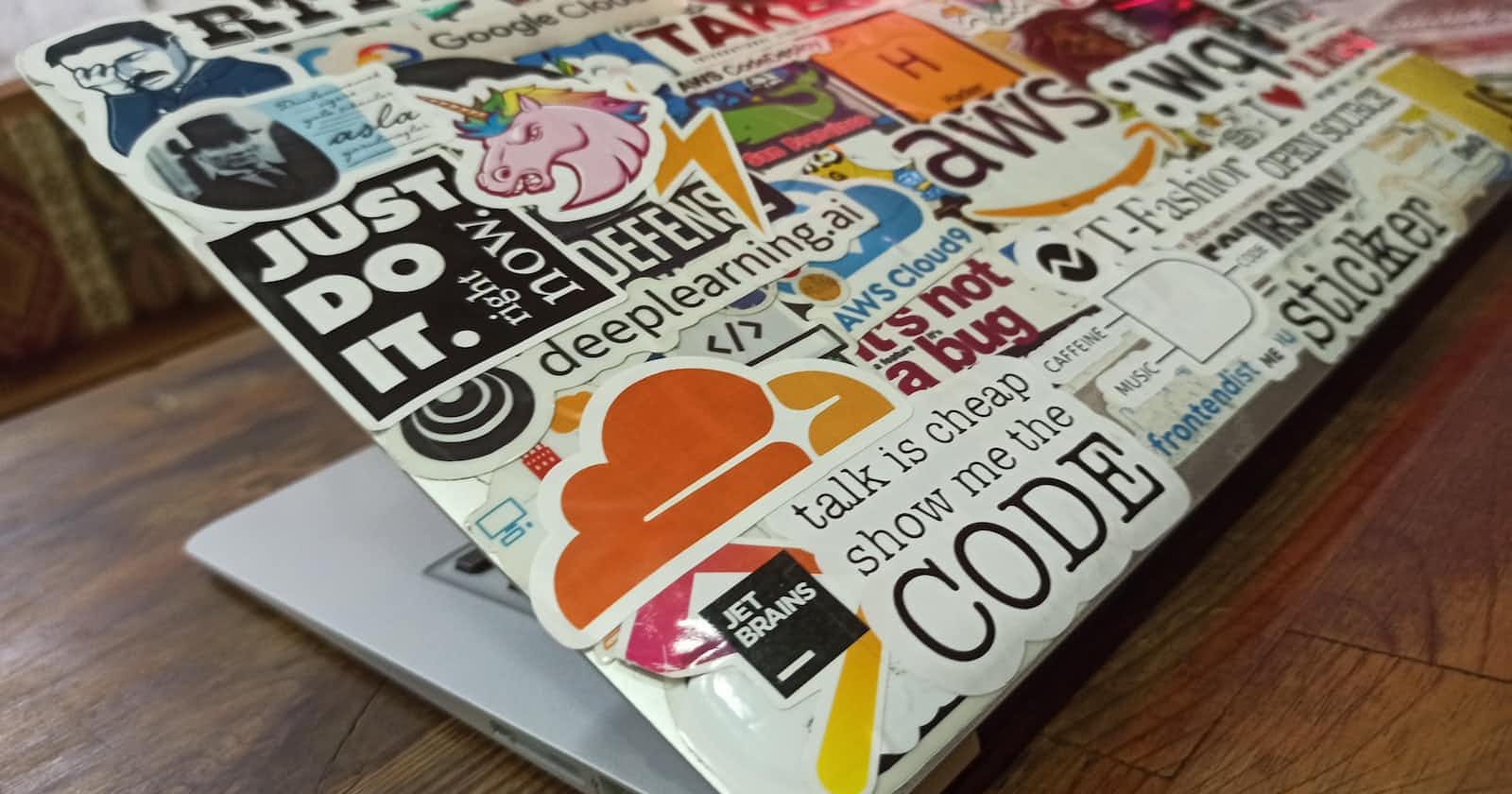Photo by Mehmet Ali Peker on Unsplash
EventBridge and Lambda Function Integration Using Python: A Step-by-Step Guide
"Building Scalable and Responsive Applications with EventBridge and Lambda: A Comprehensive Guide to Event-Driven Architectures"
Introduction
EventBridge and Lambda integration provides a powerful solution for building event-driven architectures in modern applications. EventBridge, a serverless event bus service by Amazon Web Services (AWS), allows you to decouple different components and services by enabling seamless communication through events. AWS Lambda, on the other hand, is a serverless computing service that executes code in response to events.
Overview of EventBridge and Lambda Integration
EventBridge acts as a central hub for routing and delivering events from various sources to the appropriate targets. It provides a scalable and reliable infrastructure to handle event-driven workflows. Lambda functions, as event-driven compute services, can be seamlessly integrated with EventBridge. When an event matching a specific pattern occurs, EventBridge triggers the associated Lambda function, allowing you to execute custom code and respond to the event.
By combining EventBridge and Lambda, you can build highly flexible and scalable architectures that react to events in real time. This integration enables loosely coupled services and facilitates the development of decoupled microservices, allowing for better scalability, extensibility, and modularity in your application design.
Importance of Event-Driven Architectures
Event-driven architectures play a crucial role in modern applications and have several benefits:
Loose coupling: Event-driven architectures promote loose coupling between components, as services communicate through events rather than direct dependencies. This allows for more flexible and decoupled systems that can evolve independently.
Scalability and elasticity: By using EventBridge and Lambda, your system can automatically scale based on the event load. As events increase, Lambda functions can be provisioned dynamically to handle the workload, ensuring efficient resource utilization and scalability.
Real-time responsiveness: Event-driven architectures enable real-time responsiveness to events and enable near-instantaneous reactions to changes in the system. This is crucial for event-driven workflows, real-time data processing, and real-time notifications.
Extensibility and modularity: Event-driven architectures make it easier to add new functionalities and services to your system. You can introduce new event sources or targets without modifying existing components, promoting extensibility and modularity.
Improved fault tolerance: Event-driven architectures enhance fault tolerance by allowing services to recover and continue functioning independently, even if other services or components are temporarily unavailable. Events can be buffered and processed later when the system becomes available again.
In summary, the integration of EventBridge and Lambda provides a robust foundation for building event-driven architectures. It offers the benefits of loose coupling, scalability, real-time responsiveness, extensibility, and fault tolerance, enabling you to design flexible and resilient applications.
Prerequisites
Before getting started with the integration of EventBridge and Lambda using Python, make sure you have the following prerequisites in place:
AWS account setup: To use AWS services, including EventBridge and Lambda, you need to have an AWS account. If you don't have one, you can sign up for an account at the AWS Management Console.
Installation of AWS CLI: The AWS Command Line Interface (CLI) is a powerful tool that allows you to interact with various AWS services from the command line. To install the AWS CLI, follow the steps below:
Windows:
Visit the AWS CLI official documentation at https://docs.aws.amazon.com/cli/latest/userguide/cli-configure-quickstart.html.
- Follow the installation instructions for Windows to download and install the AWS CLI.
macOS/Linux:
Open a terminal.
Run the following command to install the AWS CLI using
pip:
$ pip install awscli --upgrade --user
Python and pip installation: Python is a widely-used programming language, and it is essential for developing Lambda functions. Additionally, pip is the package manager for Python that helps in managing dependencies. Follow the steps below to install Python and pip:
Windows:
Visit the Python official website at https://www.python.org/downloads/windows/.
Download the latest version of Python for Windows and run the installer.
During the installation process, make sure to select the option to add Python to the system PATH.
After installation, open a command prompt and verify that Python and pip are correctly installed by running the following commands:
$ python --version
$ pip --version
macOS:
Open a terminal.
Python usually comes pre-installed on macOS. To check if Python is installed, run the following command:
$ python --version
- To check if pip is installed, run the following command:
$ pip --version
If Python or pip is not installed, you can install them using the Homebrew package manager. Install Homebrew by following the instructions at https://brew.sh/.
- After installing Homebrew, open a terminal and run the following commands to install Python and pip:
$ brew install python@3.9$ pip3 --version
Linux:
Open a terminal.
Use the package manager specific to your Linux distribution to install Python. For example, on Ubuntu or Debian, you can use
apt-get:
$ sudo apt-get update
$ sudo apt-get install python3.9
- To check if Python is installed, run the following command:
$ python3 --version
- To install pip, use the following command:
$ sudo apt-get install python3-pip
- After installation, verify that pip is installed correctly:
$ pip3 --version
By ensuring you have an AWS account, installing the AWS CLI, and having Python and pip installed, you are ready to proceed with the integration of EventBridge and Lambda using Python.
Step 1: Create an EventBridge rule
To start integrating EventBridge with Lambda, you need to create an EventBridge rule. The rule defines the conditions that determine when the rule should be triggered and which Lambda function to invoke. Follow the steps below to create an EventBridge rule:
Accessing the AWS Management Console:
Open your web browser and go to the AWS Management Console.
Sign in to your AWS account using your credentials.
Navigating to the EventBridge service:
Once you are logged in to the AWS Management Console, type "EventBridge" in the search bar at the top of the page.
Click on the "EventBridge" service from the search results.
Creating a new rule:
In the EventBridge console, click on "Create rule" to start creating a new rule.
Provide a name and description for your rule to identify and describe its purpose.
Defining the event pattern:
In the "Define pattern" section, you have different options to specify the event pattern that triggers the rule.
You can choose from predefined event patterns or create a custom event pattern based on your requirements.
Define the event pattern based on the event source, event type, or specific event attributes.
Preview the example events generated from your event pattern to ensure they match your expectations.
Configuring the rule settings:
Scroll down to the "Configure rule" section to specify the settings for your rule.
Choose the target for your rule. In this case, select "Lambda function" as the target.
Select the appropriate Lambda function from the dropdown list that you want to invoke when the rule is triggered.
Optionally, you can configure additional settings such as the rule's state, event bus, and other advanced settings based on your requirements.
Creating the rule:
- After defining the event pattern and configuring the rule settings, click on the "Create rule" button to create your EventBridge rule.
Step 2: Create a Lambda function
After creating the EventBridge rule, the next step is to create a Lambda function that will be triggered when the rule is invoked. The Lambda function contains the code that executes in response to the event. Follow the steps below to create a Lambda function:
Navigating to the AWS Lambda service:
Open the AWS Management Console in your web browser.
Type "Lambda" in the search bar at the top of the page.
Click on the "Lambda" service from the search results.
Creating a new Lambda function:
In the Lambda console, click on the "Create function" button to start creating a new Lambda function.
Choose the "Author from scratch" option.
Setting the runtime and execution role:
Configure the basic settings for your Lambda function.
Function name: Provide a name for your Lambda function to identify it.
Runtime: Select the runtime environment for your function. Choose "Python" as the runtime.
Permissions: Under the "Permissions" section, you need to create or choose an existing execution role for your Lambda function. The execution role determines the AWS service permissions that the function will have.
If you don't have an existing execution role, click on "Create a new role with basic Lambda permissions".
This will open a new tab where you can create an IAM role with the necessary permissions for the Lambda function. Follow the instructions to create the role, and make sure it has the required permissions to interact with EventBridge and any other AWS services your function needs.
Once the role is created, go back to the previous tab and refresh the execution role dropdown. You should see your newly created role in the list.
Select the execution role you just created for your Lambda function.
Advanced settings (optional):
Expand the "Advanced settings" section to configure additional options if needed.
You can modify settings such as memory allocation, timeout duration, and VPC configuration based on your specific requirements.
Leave the default settings for now and proceed to the next step.
Creating the Lambda function:
Click on the "Create function" button to create your Lambda function.
It may take a few moments for the function to be created.
Step 3: Configure the Lambda function trigger
Now that you have created the Lambda function, the next step is to configure the trigger for the function so that it is invoked when the EventBridge rule is triggered. Follow the steps below to add the EventBridge trigger to the Lambda function and select the EventBridge rule:
Navigating to the Lambda function configuration:
In the AWS Management Console, go to the Lambda service.
Click on the name of the Lambda function you created in the previous step to access its configuration.
Adding the EventBridge trigger:
In the Lambda function configuration, scroll down to the "Designer" section.
Click on the "Add trigger" button to add a new trigger to the Lambda function.
Selecting the EventBridge trigger:
In the "Trigger configuration" dialog, search for "EventBridge" in the search bar.
Click on the "EventBridge" trigger option that appears in the search results.
Configuring the EventBridge trigger:
In the "Configure triggers" dialog, select the EventBridge rule that you created in Step 1 from the dropdown list.
If you have multiple EventBridge rules, ensure that you select the correct rule associated with this Lambda function.
Optionally, you can specify a batch size if you want to process events in batches instead of individually. This can help optimize the performance and cost of your Lambda function.
Leave the other options as their default values or adjust them based on your specific requirements.
Saving the trigger configuration:
After configuring the EventBridge trigger, click on the "Add" button to add the trigger to the Lambda function.
The trigger will be added to the "Designer" section, showing the connection between the Lambda function and the EventBridge rule.
Step 4: Write the Lambda function code
Now that you have configured the trigger for your Lambda function, it's time to write the code that will be executed when the function is triggered by an event. Follow the steps below to create a Python file for the Lambda function, import the necessary libraries, and implement the Lambda function handler:
Creating a Python file for the Lambda function:
Open your preferred code editor or integrated development environment (IDE).
Create a new Python file with a
.pyextension. For example,lambda_function.py.
Importing necessary libraries:
- At the beginning of your Python file, import the necessary libraries and modules that you will use in your Lambda function. For example:
import json
import logging
import boto3
Implementing the Lambda function handler:
- Below the import statements, define the Lambda function handler, which is the entry point for the Lambda function. The handler is a function that receives the event and context objects when the Lambda function is triggered. For example:
def lambda_handler(event, context):
# Lambda function logic goes here# ...return {
'statusCode': 200,
'body': json.dumps('Hello from Lambda!')
}
Adding the function logic:
- Inside the
lambda_handlerfunction, add your custom logic to process the event and perform any necessary actions. This can include manipulating the event data, invoking other AWS services, and generating a response. For example:
- Inside the
def lambda_handler(event, context):
# Retrieve the event data
event_data = event['detail']
# Perform custom actions based on the event data
if event_data['status'] == 'completed':
# Perform some action when the event status is "completed"
logging.info('Event completed: {}'.format(event_data['event_id']))
else:
# Perform a different action for other event statuses
logging.info('Event not completed: {}'.format(event_data['event_id']))
return {
'statusCode': 200,
'body': json.dumps('Lambda function executed successfully!')
}
Adding any necessary dependencies:
- If your Lambda function requires additional Python dependencies, you can add them to your code by using a package manager such as
pip. You can either include the dependencies directly in your Python file or include arequirements.txtfile that lists all the dependencies. For example, if you need to use theboto3library to interact with AWS services, add the following line to your code:
- If your Lambda function requires additional Python dependencies, you can add them to your code by using a package manager such as
import boto3
Saving the Python file:
- Save the Python file containing your Lambda function code.
Step 5: Package and deploy the Lambda function
Once you have written the code for your Lambda function, the next step is to package and deploy it to AWS Lambda. This involves creating a deployment package that contains your function's code and any necessary dependencies. Follow the steps below to package and deploy your Lambda function:
Creating a deployment package:
In your code editor or IDE, navigate to the directory where your Lambda function code is located.
Select all the files and folders related to your Lambda function, including the Python file you created and any required dependencies.
Create a new folder to store the deployment package.
Zipping the Lambda function code:
Select all the files and folders you want to include in the deployment package.
Right-click on the selected files and choose the option to compress or zip them.
Save the zip file inside the folder you created for the deployment package.
Uploading the deployment package to AWS Lambda:
In the AWS Management Console, navigate to the Lambda service.
Click on the name of the Lambda function you created earlier to access its configuration.
Scroll down to the "Function code" section.
Under the "Code entry type" dropdown, select "Upload a .zip file".
Click on the "Upload" button and select the deployment package zip file from your local machine.
Wait for the upload to complete.
Configuring the Lambda function code:
After the zip file is uploaded, configure the Lambda function's code settings:
Handler: Specify the handler name for your Lambda function. The handler name should follow the format
<python_file_name>.<handler_function_name>. For example, if your Python file is namedlambda_function.pyand the handler function islambda_handler, the handler name should belambda_function.lambda_handler.Runtime: Verify that the runtime is set to "Python" or the appropriate Python version you selected when creating the Lambda function.
Environment variables (optional): If your Lambda function requires environment variables, you can specify them in this section.
Saving and deploying the Lambda function:
After configuring the code settings, click on the "Save" button to save your changes and deploy the Lambda function.
The deployment process may take a few moments to complete.
Step 6: Test the integration
After deploying your Lambda function and configuring the EventBridge rule, it's important to test the integration to ensure that everything is working as expected. Follow the steps below to create a test event in EventBridge and execute the Lambda function test:
Creating a test event in EventBridge:
In the AWS Management Console, navigate to the EventBridge service.
Click on the "Rules" tab to view your EventBridge rules.
Locate the rule you created earlier for this integration.
Click on the rule to access its configuration.
In the rule configuration, click on the "Create test event" button.
In the test event editor, provide sample event data that matches the event pattern defined in your rule. This data will be used to trigger the Lambda function.
Make sure to include any required event attributes or values that your Lambda function expects.
Save the test event.
Executing the Lambda function test:
In the AWS Management Console, navigate to the Lambda service.
Click on the name of the Lambda function you created for this integration.
In the Lambda function configuration, scroll down to the "Designer" section.
Click on the "Test" button located next to the "Save" button.
In the "Configure test event" dialog, select "Create new test event".
Provide a name for the test event, such as "EventBridgeTest".
Choose the appropriate Event template for your test event. If you previously created a test event in EventBridge, you can select it from the dropdown list.
Verify that the Event payload matches the event data you provided in the test event.
Click on the "Create" button to create the test event.
Finally, click on the "Test" button to execute the Lambda function test using the test event.
Verifying the Lambda function execution:
After executing the test, you will see the results in the "Execution result" section.
Verify that the Lambda function executed successfully without any errors.
Review the logs and output generated by the Lambda function to ensure that it performed the desired actions based on the test event data.
If any errors occurred, review the logs and modify your Lambda function code or event configuration accordingly.
Conclusion
In this article, we explored the integration between Amazon EventBridge and AWS Lambda, which allows you to build event-driven architectures and automate your workflows. Let's recap the key points discussed:
EventBridge and Lambda integration: We discussed how EventBridge serves as the event bus and enables you to capture and route events from various sources. AWS Lambda, a serverless compute service, can be used as the target for EventBridge events, allowing you to trigger custom code execution in response to events.
Benefits of event-driven architectures: Event-driven architectures have several advantages, including loose coupling, scalability, and extensibility. By decoupling components through events, you can build modular and scalable applications that react to changes and events in real-time.
Prerequisites: We covered the prerequisites for getting started with EventBridge and Lambda, including setting up an AWS account, installing the AWS CLI, and ensuring Python and pip are installed on your machine.
Step-by-step guide: We provided a detailed step-by-step guide to help you implement the integration between EventBridge and Lambda. This included creating an EventBridge rule, creating a Lambda function, configuring the Lambda function trigger, writing the Lambda function code, packaging and deploying the function, and testing the integration using test events.
By following these steps, you have learned how to set up an event-driven architecture using EventBridge and Lambda. This integration provides a powerful and flexible way to automate your workflows and respond to events in real-time.
Event-driven architectures have become increasingly popular due to their scalability and flexibility. They allow you to build systems that react to events and changes in your environment, providing a more efficient and responsive approach to application development.
In conclusion, the combination of EventBridge and Lambda empowers you to build event-driven architectures that can handle a wide range of use cases, from real-time data processing to workflow automation. It opens up a world of possibilities for building highly scalable, resilient, and responsive applications in the AWS ecosystem.